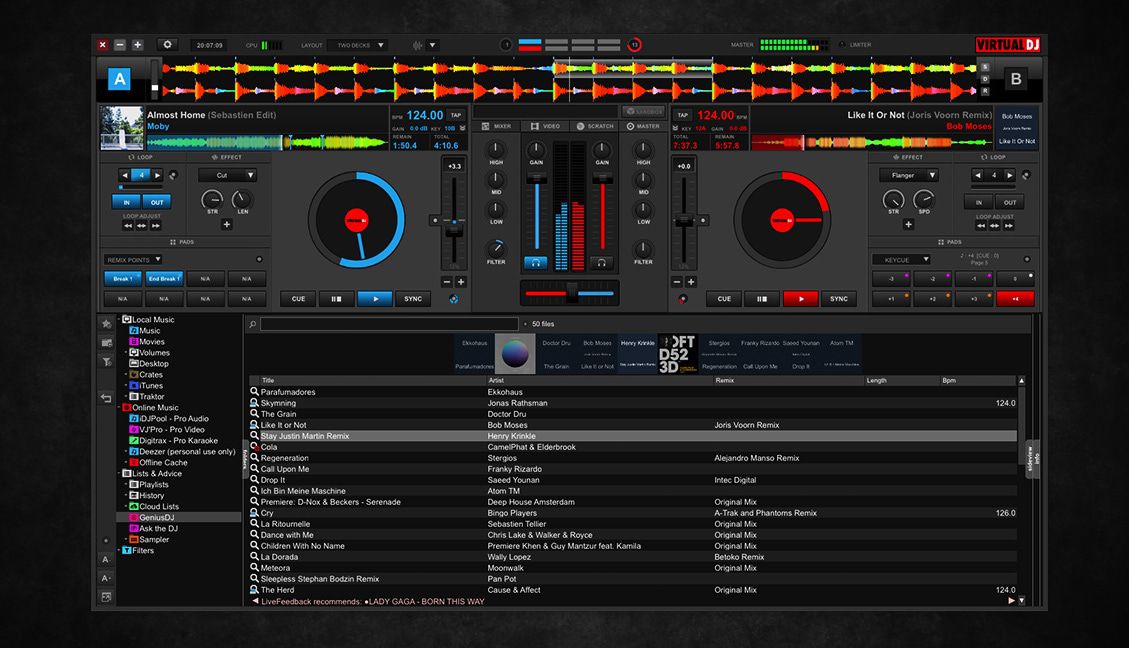News
Review: VirtualDJ 2018 Outmatches Serato DJ Pro, Traktor Pro 3 In Innovation
Here’s a potentially controversial opinion to post on DJTT: no other DJ software comes close to matching VirtualDJ 2018 when it comes to innovative ideas and unique features. In today’s review, DJTT editor Dan White explores the elements of the software that many DJs might have overlooked. Would you try VirtualDJ 2018?
VirtualDJ Tests Features That Other DJ Softwares Imitate
I find it fascinating to watch some of the more recent developments in digital DJ software be talked about with excitement. Streaming music services? Key sync? Dynamically updated track suggestions? Open DVS hardware integration with any soundcard? VirtualDJ has had all these features for years.
Atomix, the company behind VirtualDJ, has consistently taken risks on the types of features that they choose to integrate far before they’re popular. Today, we’re gonna take a closer look at VirtualDJ – and – love them or hate them – some of the extremely powerful functionality they’ve managed to pack into this year’s version of the software. Even if you aren’t interested in switching away from your current software, it’s important to see what types of features are being crafted in – what I like to call – the proving ground of DJ tools.
Full disclosure: Atomix has provided me with a complete PRO license to VDJ – but I actually first bought a copy of the program back in 2009 when I was a full-time mobile DJ.
The Most Versatile Performance Pads Of Any DJ Software
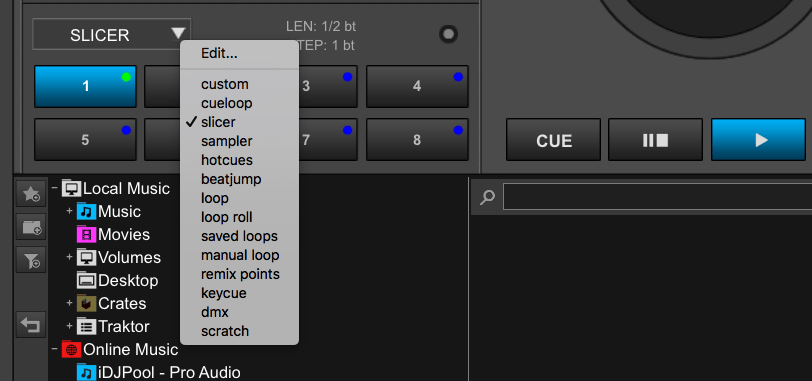
Almost every all-in-one DJ controller on the market now has performance pads – a set of 8 buttons at the bottom of each deck that allows for quick access to cues, loops, beat jump, etc. In general, these pads all behave the same way in most DJ softwares.
In VirtualDJ 2018, there are – by default – fourteen different pad mode pages that you can choose from (image above). There’s all the classic ones, but also a few more that are unique:
- custom: a blank set of 8 pads that allow quick customization using VDJScript – the simple action language behind the VirtualDJ interface. You can make any type of button – starting a stream, activating reverse and echo on every deck, changing the DMX lights and triggering a roll effect at the same time.
- cueloop/saved loops: these are dedicated pages for setting and triggering loops or loops with an associated cue – without using the loops page (for instant loop setting) or the cue points page. Great for remembering solid loops associated with your tracks
- manual loop: this page has more traditional loop controls, including: IN/OUT points, half/doubling, reloop, and loop move +/-1 beat
- remix points: remember how Mixed In Key can set automatic cue points based on major phrase/energy changes? VirtualDJ does the same thing, naming them useful things like “Break 1” “Break 2” “End Break 1”, etc. It actually does a pretty good job – here’s a screenshot of where it placed an end of break remix point – right on the money.
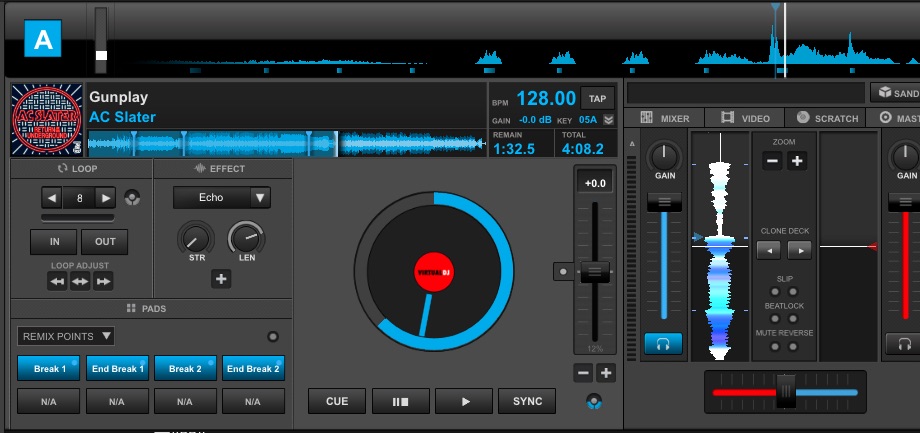
- Keycue: This is the tone play mode – it takes the current cue point and retriggers it in the key of the song up or down by single semitone increments – and keeps playing the track in that key (or not, if you change the settings to Stutter).
- DMX: This is a page for controlling DMX lighting – if you have that set up. VirtualDJ has a lot more information on how you can control DMX lighting software (including per-song light shows) here in their official manual. It is not as immediately intuitive as SoundSwitch or Rekordbox’s lighting mode.
- Scratch: Allows instant triggering of automated scratch patterns – it has a number already programed, or you can use the DNA Scratch Editor (VDJs basic coding language for scratching) to code custom patterns. This pad mode by default triggers with “Over” enabled, meaning that the track keeps playing while the scratch is triggered.
- You can also add as many new custom pad mode pages as you like – combining elements of any of these other pages, or by writing your own custom pages.
A common theme in VirtualDJ is versatility. That’s why there are so many options for performance pads- not because the developers expect every DJ to use all of them, or even most of them, but because they want to have features that work for as many use cases as possible.
POI Editor Allows Powerful Automation Within Songs
There are three types of metadata associated with songs in VDJ: tag data (essentially, ID3 info like Artist, Key, BPM, Time, etc), BPM data, and Points of Interest. That last one might throw off DJs using other software. POI is VirtualDJ’s way of talking about points marked on the actual timeline of a track – including beat grids, loops, and more. Every track can be opened in the POI Editor, which allows users to quickly set and edit a bunch of types of points.
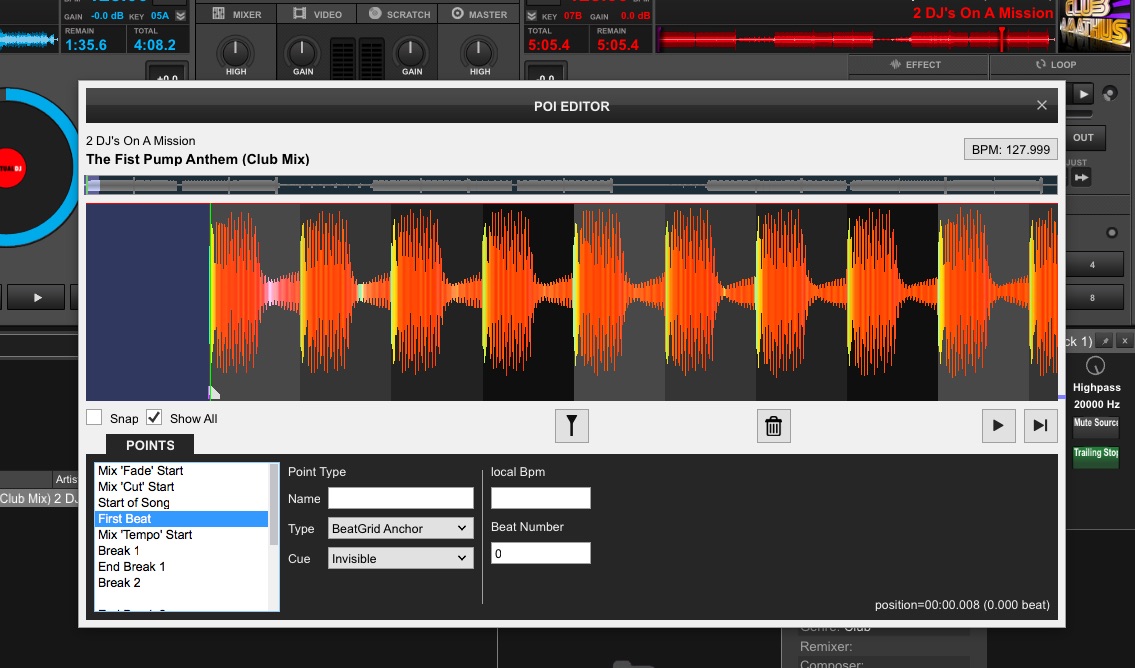
As with the last section, there are some familiar POIs: Hot Cues and Saved Loops. There are a few others that might be less familiar:
- Remix Point: As mentioned in the last section, these are auto-detected sections of the song that VirtualDJ places on a track after analysis. You can edit them in here to fix them if they’re slightly off, or add new ones.
- Beatgrid Anchor: It seems self-explanatory that you can set one of these to drop a beat grid, but Traktor users might be interested to know that VirtualDJ (as well as other softwares) allow multiple beatgrid anchors to be set – so if your track changes tempo, no problem. Throw those custom BPM transition tracks into the mix without fear about your BPM readout not matching.
- Automix Point: We’ll talk more about Automix below; but know that automix points allow you to pass along information about mixing in/out tracks to the Automix engine.
- Load Point: Where the playhead goes when a track is loaded into a deck.
- Action: This is a marker on a track that automatically triggers any action or set of actions when the playhead reaches this point. VirtualDJ script means that this action can be incredibly specific, allowing for many usecases. A few potential examples and crazy ideas:
- Jumping over entire sections of a track for custom edits
- Automatically triggering effects (audio or video) at specific moments in the song
- Triggering changes to the EQ at specific moments in the song
- Changing the skin of the interface at a certain point in a song
- Blinking all the LEDs of your DJ controller at the drop of a song
- Automatically loading a specific next song if you get a certain amount of the way through playing a track
- Automatically playing a sample at a specific moment of a track
- Pretty much anything you could dream of automating using VDJ script
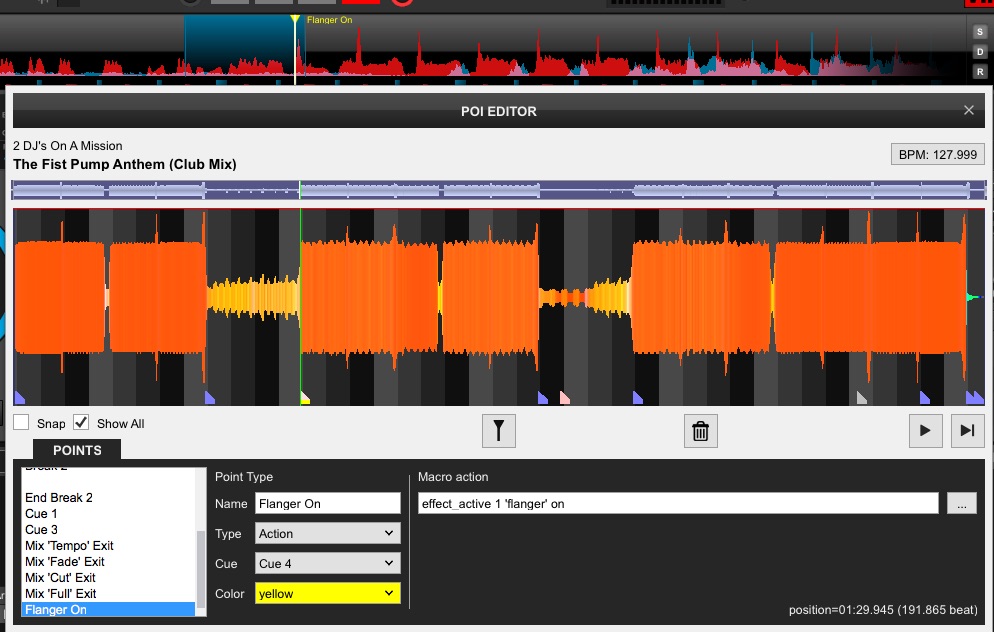
I can’t understate how powerful POI actions feel when you start playing around with them. This feels a bit like the final frontier of DJ mapping, writing all kinds of automation to a track in VirtualDJ using POIs and then it all happening again when you next play the track. Someone could easily find a way to use this to make wild lightshows, to build insane live sets, or any number of clever uses.
My one complaint is with the POI editor interface itself – it is very reliant on zooming in/out and dragging points with the mouse – but only when a left/right arrow icon appears above a point. It’s very difficult to consistently find the correct small area where that icon appears with a mouse.
Powerful Mobile DJ Toolkit
There’s a set of features inside of VirtualDJ 2018 that I think of as being quality of life and money-making features specifically for mobile DJs. It’s not that other DJs can’t use these features, it’s just that I can most easily see them used at weddings and other mobile gigs.
Automix + Editor
Auto mixing functionality is generally the butt of some well-deserved jokes – but in the mobile DJ world, having a reliable automatic mixing function is incredibly useful. Not every mobile DJ has a roadie with them who will cover music responsibilities while they’re away from the decks. And there are a ton of legitimate reasons to be away from the decks as a mobile jock – coordinating with the wedding party, triple checking name pronunciations for entrance announcements, or simply just using the restroom.
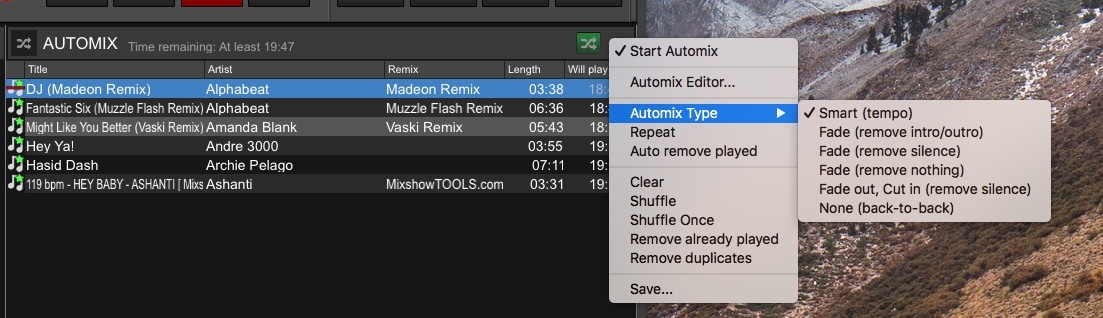
VirtualDJ 2018 has a dedicated Automix functionality that is incredibly reliable and informative. Drag songs into the Automix sideview window and enable Automix – it instantly tells you how much total time you have left in your automix, as well as what time each track will play. The mixing is basic, but reliable – doing basic beatmatched mixes of intro and outros. You can set those mixing points manually in the POI editor (ideal for cocktail hour tracks which sometimes don’t have much percussion) if you have a tracks that regularly end up being used in automixes.
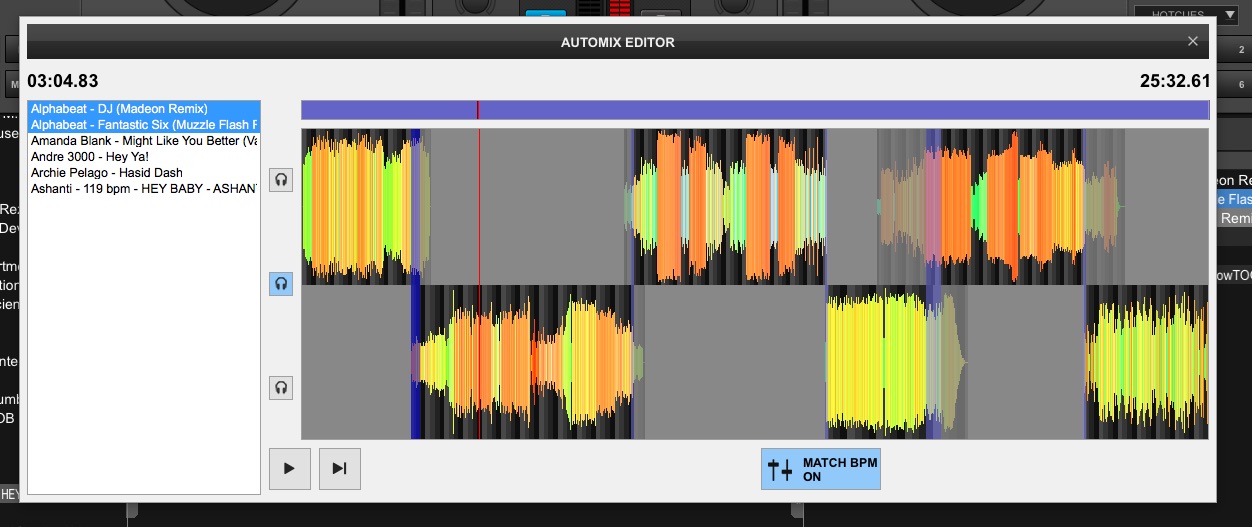
But Atomix didn’t stop there – they also have the Automix Editor. This window allows you to adjust and fine-tune the mixing points of your tracks on a timeline view. It’s a nice way to visually represent the upcoming mixes and see what’s going to work and what might fall short – and then quickly edit them. It seems like a stretch that I would regularly use timeline view, but having the capability feels nice.
AskTheDJ (With Tips, If You Want)
This one is super cool. Atmoix has built their own request-taking engine right into the software – with a web app to match. Anyone can go to http://ask.the.dj and make a request for a song – which then automatically shows up in a folder in your browser. It even uses location detection – so your computer can be even more quickly matched with the request-makers.
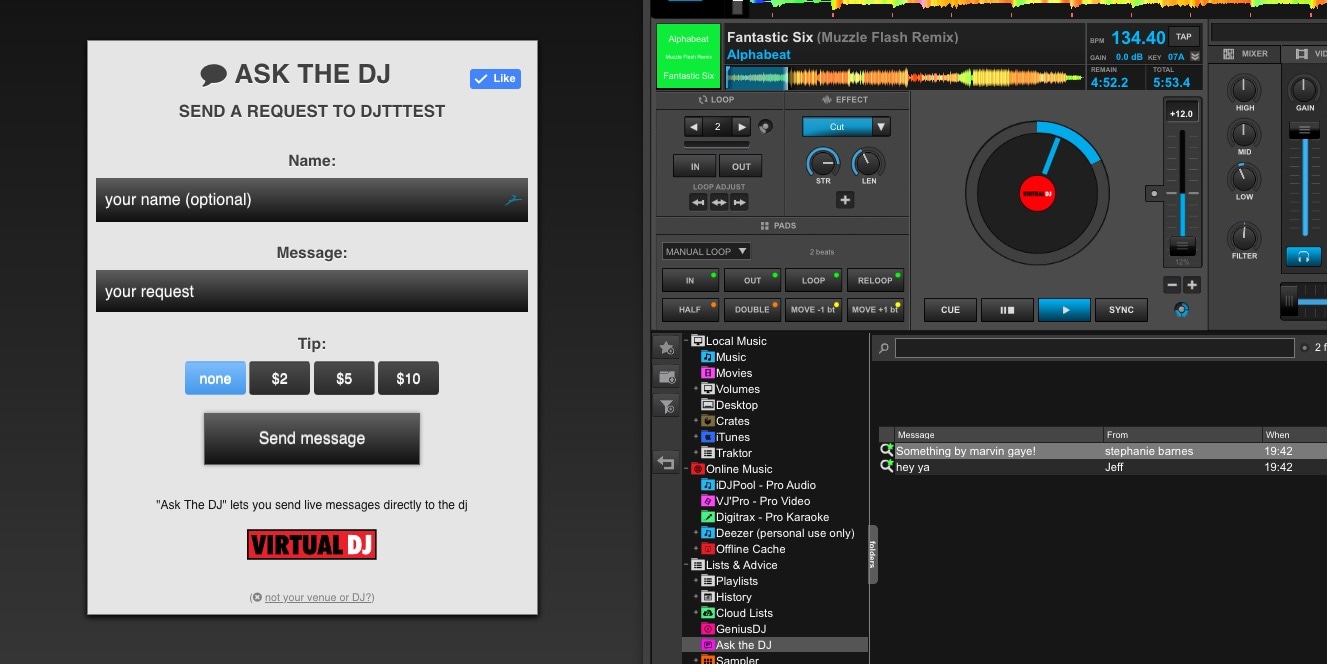
It can even go one further – you can enable accepting tips associated with a request, so if that’s acceptable at the venues where you play, then why not try it out?
Genius DJ with iDJPool Cloud Library
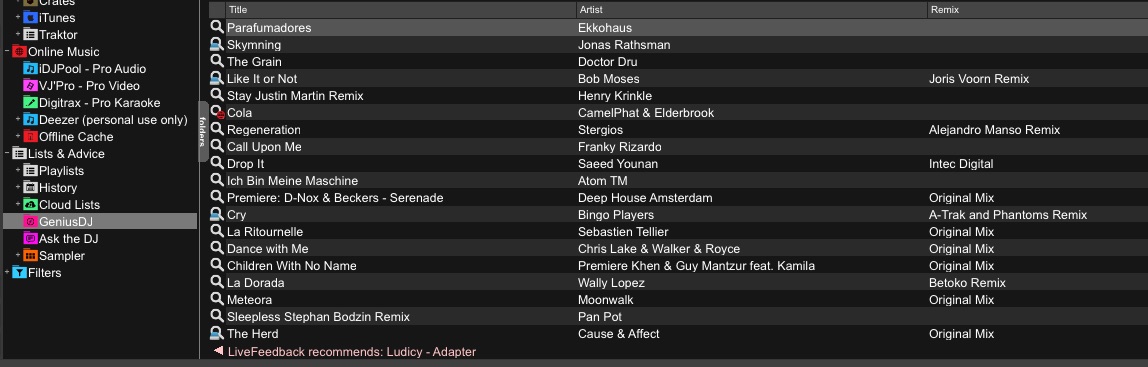
Yes, I know that every other DJ software seems primed to be adding streaming integration into their collection windows – for Soundcloud/Tidal, or even for Beatport. VirtualDJ is likely to be getting those streaming platforms too, but they’ve already had streaming services integrated for years. The current incarnations are three services – music, karaoke, and videos. The music one ($9.99/month) is the most widely helpful, and the best thing about it is that it works hand-in-hand with VDJ’s LiveFeedback and GeniusDJ features.
These are both designed to give track suggestions:
- LiveFeedback will recommend a track that works with the playing track at the bottom of the screen. Click on the recommendation and it will search iDJPool and your own collection for it, or just drag the suggestion straight into a deck and it will try to find the track and load it instantly into a deck. It works 70-90% of the time, and the tracks that it chooses tend to be right on the money, especially with pop and rap selections.LiveFeedback works based on “what other DJs have played most of the times, right after the playing track” – so it uses thousands of other VirtualDJ users to source these recommendations.
- GeniusDJ is selectable in the browser – and then drag any track into the window and it will suggest a bunch of tracks that might fit using the same method as LiveFeedback, above.
Shadertoy Visualizations
I first investigated this functionality in June during the beta of the new software, and it continues to fascinate me. WebGL shades are a common medium for digital artists to make in-web browser graphic effects, but Atmoix decided to integrate them as sound-reactive video outputs in VirtualDJ 2018. Here’s the overview video I made back in June:
While using shaders will never replace proper visuals jockeys, it is a great way to have some video output that corresponds to your music without exiting your DJ software. For DJs streaming online shows or music video DJs who want to play tracks they don’t have music videos for, this is a fantastic tool.
Skins: Because Everyone’s A Critic
There’s no denying that many DJs who don’t use VirtualDJ have strong reactions to the visual design of the software. I’ve heard “it’s too busy” and “it’s too simple, like a toy” and everything in between. But instead of advising against judging a book by its cover, I’ll instead simply ask: why not change the cover entirely?
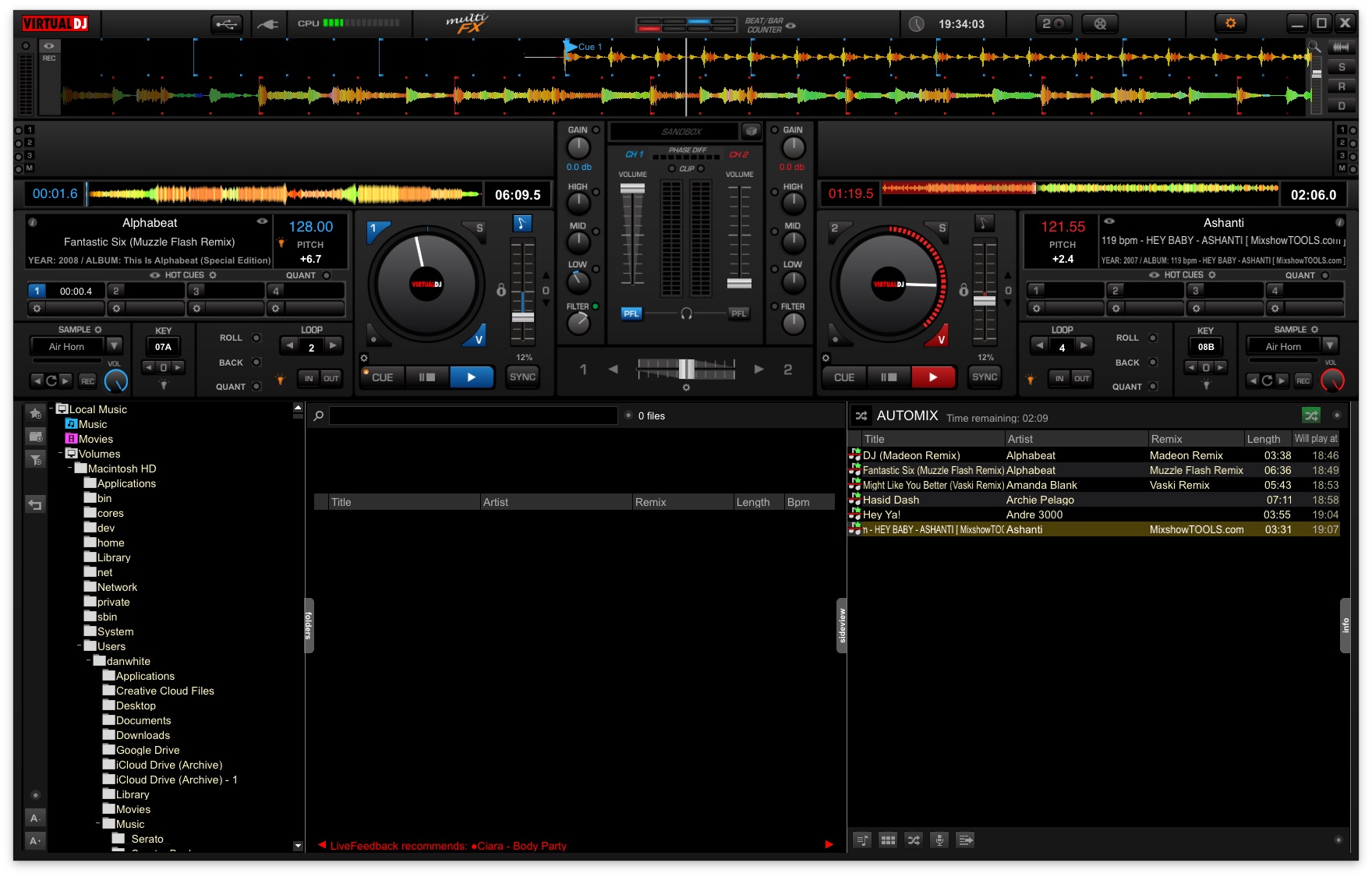
VirtualDJ has been skinnable by users for years, but the number of usable, solid alternative skins are impressive. There also are a few ridiculous (but still incredibly detailed and, in a way, useful) skins out there – like this one that just turns the entire software interface into a fully interactive XDJ-RX:

I still think it is a fair criticism of VirtualDJ that their software could continue to use UI work – especially when compared to other offerings like djay and Serato Pro. But seemingly with all things, Atomix wants the focus to be on customizability and flexibility – so any user can make their own themes or edit others’.
Trying It: Worth The Money?
If you’re already using DJ software, it can be frustrating to make a switch or even try out a new platform. But Atomix has done their best to make it relatively painless. Search in the preferences and you’re able to set up your Serato or Traktor collection folders, allowing you to see all of your crates and playlists just as you would in those softwares. The software works with almost every piece of hardware and software on the market, and you can use any soundcard or DVS setup you wish with it.
The software is free to try – but most users will want to use VirtualDJ Pro, which is just $19/month (or you can buy it outright for $299). If anything about the software looks compelling, I think it’s worth the $19 to try it for a month – especially if you’re a mobile DJ.
I feel like I’ve barely scratched the surface of what VirtualDJ 2018 is capable of – check out a full feature list and try out the software here on their official website.